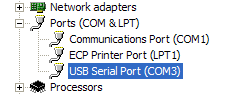Table of Contents
Connection Diagnostics
Port currently owned
First, verify that you have the correct COM port selected in the Edit→Options menu as described below in the “Which COM port” section. The “port currently owned” message means that some other application has that COM port opened. Often this is a Palm HotSync manager or something like that running in the background. Most of those applications have a way to disconnect themselves from or disable their use of the COM port.
Scan failed to find a working connection
Basically, if you're getting this message, then it means the application has located a valid COM port, sent a command to the ECU, but did not get a reply back. Something between the application and the ECU is not working properly. Unfortunately, there are a lot of things between those two endpoints that might be causing the issue.
If you search for “command timeout” on the forums you will see a huge number of possible causes. We've seen everything including OS configuration issues, bad serial ports on the laptop, wiring issues in the car, blown fuses in the fuse/relay box under the hood, problems with the ECU itself, a damaged adapter, etc., etc. It can sometimes be very difficult to track down the source. But there are a few basic things you can try to get started.
Which COM port
First you have to figure out for sure which COM port to use. In general, you should be able to pull up the Windows Device Manager for this. Right click on My Computer, select Properties, go to the Hardware tab and click on Device Manager. Now, expand the Ports (COM & LPT) tree node and you should see something like this image:
That should tell you for sure which COM port you should be using in ECMLink. Once you know that, you enter that COM port into ECMLink (in the V2 app, that's under Edit→Options→Config) and try again. If that's still not working, then at least you know you have the correct COM port selected and there's no need to go swapping around with that. If you don't even see your USB/DB9 adapter listed in device manager as illustrated above, then you'll need to start debugging why your adapter driver isn't properly installing itself.
V2 ONLY: If your laptop has a built-in DB9 serial port (i.e., you're not using a USB/DB9 adapter), then the COM port you'll want to use will be something like the plain Communications Port (COM1) port listed in the diagram above. In that case, you'll also what to check to make sure the select COM port isn't actually a built-in modem or IRDA port or something like that.
2G notes
Diagnostic port wiring
If you get desperate and need to confirm that the basic wiring in the car is correct, use the following information to buzz out the connections between the OBDII adapter and the ECU. Note that the image below is of the connector in the car, not the ECMLink adapter.
![]()
| Pin 1 | Diagnostic line to ECU (connector B-55, pin 56, yellow) | ||
| Pin 5 | Ground | ||
| Pin 7 | Data line to ECU (connector B-55, pin 62, pink) | ||
| Pin 16 | +12v unswitched power |
Pin 16 can be connected to ECU pin 80 (connector B-56, Red-Blue) if needed.
Pin 5 can use a chassis ground point.
You can get information on ECU connector pin locations from the ECUWiringInformation page.
If pin 16 does not show power (it should have 12v at all times when measured against pin 5), the fuse powering this pin may be blown. The same fuse powers the key illumination ring, the lights in the rear view mirror, the foot light under the dash, and also provides battery backup power to the ECU. It's labeled in the shop manual as dedicated fuse #11. It is located under the hood in the main fuse box. Looking down at the fuse box standing in front of the car, fuses #11 and #12 are grouped together in a yellow clip located in the lower left hand corner of the fuse box. The lid of the fuse box labels fuse #11 as Room Lamp.
You can also do a basic check against the diag pin (pin 1) of the OBD-II connector. Check the voltage on the cars' OBD-II pin 1 without the ECMLink adapter attached. It should be ~5V or higher. If not, something is grounding it. This can make the ECU behave oddly, prevent ECMLink communication, and may cause problems with your locks.
Please use care when checking the diagnostic port pins. If you jam the typical multimeter probes into the pins, you can stretch the pins enough that they may not make proper contact with the ECMLink connector.
DB9 cable checkout (V2 ONLY)
One of the easiest things you can do yourself is to verify that the DB9 cable is good. We have had a few people send their entire kits back in here for a check out only to realize that it was just the DB9 cable that was bad and they could have picked one up themselves and saved a lot of time and shipping expense.
The cable is a straight through cable. That means each male pin should buzz out to the corresponding female pin. If any do not, then that's probably why there's no communication with the ECU. Replace this cable with another straight through DB9 cable you can find at any reasonable computer store (Radio Shack, Best Buy, etc.) and you'll probably be back in business.
1G notes
Diagnostic port wiring
When all else fails, check the basics. Here's some information posted to our forums related to basic checks you can perform on the 1G diagnostic connector in the car.
First, make sure the car's ignition is turned on when you're trying to connect ECMLink.
Examine the cable for any broken wires at the car end. With the ignition on, measure the voltage on pin 10 of the car's diagnostic connector (connects to the V2 cable's pin that has a white wire) with no cable attached. It should be about 4.5V (3.5V for a 1990 ECU). Measure the voltage on pin 1 of the car's diagnostic connector (connects to the V2 cable's pin with the green wire). It should be pulsing, indicating diagnostic info. Check that pin 12 of the car's diagnostic connector (connects to the V2 cable's pin with the black wire) has continuity to ground.
For more wiring information related to the 12-pin diagnostic connector found in the 1G DSM and EVO1-3 cars, check the 12-pin Diagnostic Port page.
Pins in the diagnostic port
This one's pretty rare, but it does happen. If one (or more) of the pins in the car's diagnostic connector is loose, then all your checks with the multimeter will still work fine. But when you plug in the ECMLink cable, that pin (or pins) can actually just “push in”, away from the cable, and simply not make contact with the cable. Check to see if that might be happening. Try grabbing the pins in the car's diagnostic port one at a time with a pair of long nose pliers and seeing if there's any movement as you push in/pull out on them.
USB adapter (V2 ONLY)
The goofy 1G ECU baud rate makes this platform very sensitive to which USB/DB9 adapter you can use. Our users have reported only a few that actually work properly. You can get more details from the USBToSerialAdapterInfo page.
Red power wire (V2 ONLY)
Some early 1G cables had a separate red power wire. Please confirm that this wire is plugged into a powered fuse box port. The cable does require that this wire be connected to a 12v power source as listed in the install instructions or else it simply will not work.
General
It can be immensely helpful if you can find someone in your area that has a known working setup and start swapping parts or just trying your laptop with their setup to try to isolate where the problem most likely is.